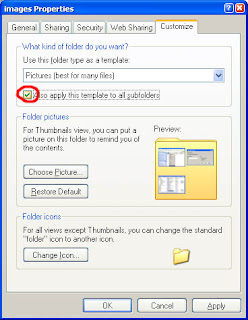1 : High Contrast
If you want to enlarge the font of all the opened windows in your computer and change colors to high contrast, then you can use this keyboard trick. To use it, you have to press Shift, Alt and PrntScrn button together in your keyboard,
[Shift]+[Alt]+[PrntScrn].Press OK then.
2 : Rotate Screen
If you want to rotate the screen or desktop of your computer, you can use this keyboard trick. (Note: This trick varies machine to machine depending on graphics card and video driver). To rotate the screen, press
[ctrl]+[Alt]+[up/down/left/right].
3 : Bypass Recycle Bin
If you want to delete any file from your computer without sending it to the recycle bin, press
[Shift]+[Delete], after selecting the file. A window will open, click on ‘Yes’ button or press ‘Enter’.
4 : Show Desktop or Restore Open Window
It helps you to minimize all open windows and show your desktop. To do this, you have to press [Windows]+[D].
5 : Mass Control Open Windows
It will help you to select different program or windows. To do this u have to press
[Ctrl] + select items from the taskbar, right click on the selected item.
6 : Switch Between Running Programs
When you want to jump to the next application within an open window, you can use this. To use this press
[Tab] button on the keyboard and when you will reach your desired place simply release the button. You can switch between running program by pressing
[Alt]+[Tab].
7 : Lock System You can lock and protect your computer easily by this keyboard trick, and when you restart your computer, all the applications will still be running and the windows will still be left as previous. To do this press
[Windows]+[L].
8 : Undo and Redo
If you want to undo your changes press [Ctrl]+[z] and if you need to redo your changes press
[Ctrl]+[y]. These shortcut keys are very useful feature of the keyboard.
9 : Run Command Prompt as Administrator
To run command prompt as administrator, press
[Windows]+[R], then type your desired command, then press
[Ctrl]+[Shift] and press ‘Enter’.
10. To minimize Only one active current program or window :
Press Alt+Space+N
11.To rename any Shortcut/Program/File or anything :
Press F2
12.Don't just maximize your windows—go full screen
When you need a really big window for viewing photos and videos, don't just maximize it: go full screen!
Open any photo in Windows Explorer, or open a photo or video clip in Windows Media Player.
- In Windows 7 and Windows XP, click the F11 key at the top of your keyboard.